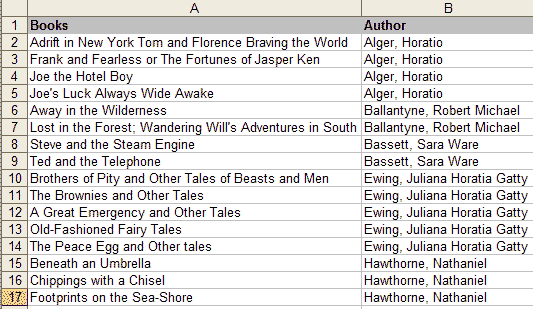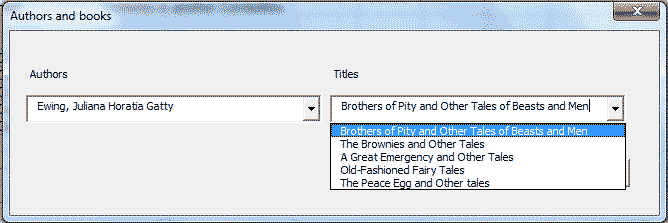|
|
Class arrays for dependent ComboBoxesThis page shows how the selection in one combobox can control the content of another. It also shows how to manage a dynamic number of arrays by storing them in a class collection. You can download an Excel workbook with the macro code. I have often preached the blessings of using arrays for fast processing of data, but what if you don't know how many arrays you need? You can add arrays to a collection, but what you add is a copy of an array, and as far as I know, you cannot manipulate the array in the collection. However if you make a class collection, where each class has an array, you can add as many arrays as you need - you just add an array class to the collection. It may sound complicated, but in fact it is quite easy, and your code will be nicely structured. The books and authors exampleImagine a list of books and authors like the snippet below:
The list can be much longer, and instead of books and authors it could be items and groups like "Personal care" or "Power tools" - whatever. You want the stuff in two ComboBoxes on a userform, authors in ComoBox1, and the books by the selected author in ComboBox2. Like this:
There are different ways to fill the list of a ComboBox (see my page about listboxes). In a case like this it is difficult to use RowSource, and the AddItem method would be slow, if the list is long. Here the ideal list source would be an array. Then you fill the list in ComboBox2 (book titles) by writing: ComboBox2.List = myArrayX However you would need to know the number of authors to declare the number of book arrays, and what if you add some authors to the list? Do you want to rewrite the code and find new variable names for every new array? Of course not; you need the ability to manage a dynamic number of arrays. The solution is to put the arrays in a class collection, and below I show you how to do that. You can download a workbook with the whole lot, which actually isn't a lot! You need one standard VBA module, two class modules and a userform with two comboboxes. In an ordinary (standard) module, I have the following code. Option Explicit Public ArraysCol As clArrays 'The class collection Sub ShowCombos() 'Show the userform. Classes and arrays are 'created by the UserForms Initialize procedure. UserForm1.Show End Sub Now before we move on to the userform, let us see the class collection and the array class. First the class collection (in a class module): Option Explicit Public Key As String 'Key Public sKey As String 'Secondary key Private mcolArrays As Collection 'The collection of classes with an array Public Function Add(Key As String, Optional sKey As String) As clArray 'Add an Array class to the class collection. On Error GoTo ErrorHandle 'Make a new object of the class clArray Dim objNewMember As clArray Set objNewMember = New clArray 'Assigns a key to the new object objNewMember.Key = Key If Len(sKey) = 0 Then mcolArrays.Add objNewMember Else mcolArrays.Add objNewMember, sKey End If 'Add the new object to the collection Set Add = objNewMember 'The class is now copied to the collection, and 'we can destroy the old "stand alone" object Set objNewMember = Nothing Exit Function ErrorHandle: MsgBox Err.Description & ", Function Add, clArrays" End Function Public Sub Remove(vntIndexKey As Variant) 'Removes a class from the class collection mcolArrays.Remove vntIndexKey End Sub Private Sub Class_Initialize() Set mcolArrays = New Collection End Sub Private Sub Class_Terminate() Set mcolArrays = Nothing End Sub '*********************************************************** 'Properties section '*********************************************************** Public Property Get Item(vntIndexKey As Variant) As clArray Set Item = mcolArrays(vntIndexKey) End Property Public Property Get Count() As Long 'Returns the number of classes in the collection Count = mcolArrays.Count End Property In the combobox example I don't use all the above (e.g. the Get Count property), but they may be useful to you. Next the array class (also a class module). We can add any number of this to our class collection, and if need be we can also remove classes: Option Explicit Public Key As String 'Key Public sKey As String 'Secondary key Private marArray() 'The array Private Sub Class_Terminate() Erase marArray End Sub Sub RangeToArray(ByRef rRange As Range) 'Not used in this example, but can be 'used for copying the values in a range 'to the array in one swift operation. ClassArray = rRange.Value End Sub Sub DimensionArray(ByVal lRows As Long, ByVal lCols As Long) 'Redimensions the array ReDim marArray(1 To lRows, 1 To lCols) End Sub Public Property Get ClassArray(Optional _ ByVal i As Long, Optional ByVal y As Long) As Variant 'Get a value or all values If i = 0 Or y = 0 Then ClassArray = marArray Else ClassArray = marArray(i, y) End If End Property Public Property Let ClassArray(Optional _ ByVal i As Long, Optional ByVal y As Long, ByVal vData As Variant) 'Put values into the array If i = 0 Or y = 0 Then marArray = vData Else marArray(i, y) = vData End If End Property There are more ways of defining classes and class properties, but this way is a solid way by keeping the encapsuled items (array in this case) private instead of public. For other purposes it makes it easier to build in security. So far we have a standard module, a class collection and the class for the collection. The last part is our userform with the two comboboxes and an OK button. Here is the code for the userform: Option Explicit Private Sub UserForm_Initialize() 'This procedure executes before 'the userform opens. Dim lCount As Long 'Counter Dim lRow As Long 'Counter Dim dCount2 As Double 'Counter Dim rInput As Range 'Input range Dim arTable() 'Array for input table values Dim colAuthors As New Collection 'Collection with author names Dim vAuthor As Variant 'Variable for author name 'Set rInput = the range with books and authors Set rInput = Range("A2", Range("A2").End(xlDown).Offset(0, 1)) 'Copy the range to the array, arTable, for speed arTable = rInput.Value 'Make a list of authors. By using a second key, 'the author name will only be added once. 'Adding a duplicate triggers an error, and 'that is why we now write: On Error Resume Next On Error Resume Next For lCount = 1 To UBound(arTable) colAuthors.Add arTable(lCount, 2), arTable(lCount, 2) Next On Error GoTo ErrorHandle Set ArraysCol = New clArrays 'Now we add an array with author names 'to the class collection, ArraysCol. 'This array is used as source for ComboBox1. 'One could also loop the colAuthor 'collection and use the AddItem method 'to ComboBox1, but now we are playing 'with arrays, so let us go all the way. ArraysCol.Add "Authors", "Authors" With ArraysCol.Item("Authors") 'Dimension the array by calling the class' 'DimensionArray procedure. .DimensionArray colAuthors.Count, 1 'Add the author names to the array For lCount = 1 To colAuthors.Count .ClassArray(lCount, 1) = colAuthors.Item(lCount) Next End With 'Add an array class for every author and 'fill it with the titles of his/her books For Each vAuthor In colAuthors 'The class gets the author name as key. 'In that way the selected author in 'ComboBox1 is the key to the class 'with his/her book titles, and when an 'author is selected in ComboBox1, the 'ComboBox1_Change procedure will automatically 'update the list in ComboBox2 by setting the 'list = the array in the class that has the 'author name as key. ArraysCol.Add CStr(vAuthor), CStr(vAuthor) 'Use the worksheetfunction CountIf to get 'the number of records with the same author. 'CountIf requires a range and doesn't work 'with arrays. dCount2 = _ Application.WorksheetFunction.CountIf(rInput.Columns(2), vAuthor) 'Dimension the book array With ArraysCol.Item(vAuthor) .DimensionArray dCount2, 1 'Reset counter lRow = 0 'Loop the arTable array and add titles 'to the author's book array. For lCount = 1 To UBound(arTable) If arTable(lCount, 2) = vAuthor Then lRow = lRow + 1 'Add the book title .ClassArray(lRow, 1) = arTable(lCount, 1) End If Next End With Next 'Add the authors to ComboBox1. The change 'event will automatically trigger the 'ComboBox1_Change procedure and fill 'ComboBox2 with book titles. With ComboBox1 .List = ArraysCol.Item("Authors").ClassArray .Text = .List(0) 'Match required. We don't want the user to 'type an author name not on the list. .MatchRequired = True End With BeforeExit: On Error Resume Next Set rInput = Nothing Set colAuthors = Nothing Set vAuthor = Nothing Erase arTable Exit Sub ErrorHandle: MsgBox Err.Description & " Procedure UserForm_Initialize" Resume BeforeExit End Sub Private Sub ComboBox1_Change() 'The list in ComboBox2 gets the titles 'from the author's book array With ComboBox2 .List = ArraysCol.Item(ComboBox1.Text).ClassArray .Text = .List(0) End With End Sub Private Sub CommandButton1_Click() MsgBox "Write you own code based on the user's selection" Unload Me End Sub Private Sub UserForm_QueryClose(Cancel As Integer, CloseMode As Integer) 'Set the class collection to nothing Set ArraysCol = Nothing End Sub Now you have one combobox controlling the content (list) of another, and knowing how to make a dynamic number of arrays can be very useful. In this example you can just add new authors and titles to the list, and the comboboxes will adjust automatically. Instead of comboboxes you could use listboxes - the methods and properties are very much alike. Related:
|